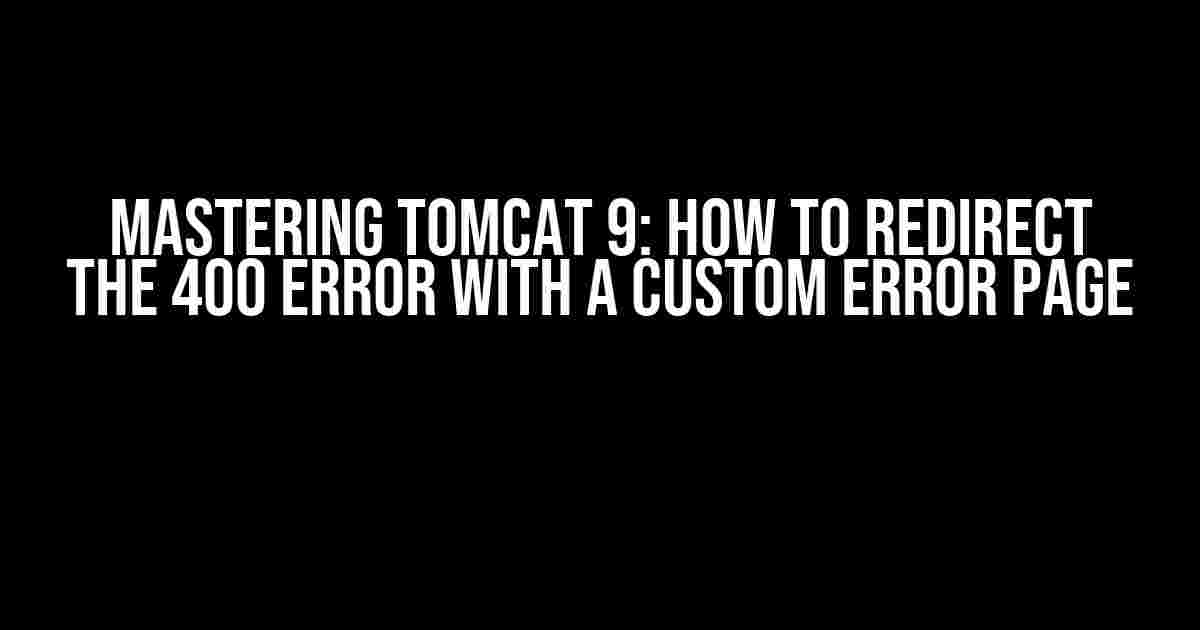Are you tired of the humble 400 error page bogging down your Tomcat 9 application? Do you want to provide a seamless user experience, even when things go awry? Look no further! In this comprehensive guide, we’ll show you how to redirect the 400 error in Tomcat 9 with a custom error page that’s both informative and aesthetically pleasing.
What is a 400 Error, Anyway?
A 400 error, also known as a “Bad Request” error, occurs when a client (usually a web browser) sends a malformed or invalid request to a server. This can happen due to a variety of reasons, including:
- Syntax errors in the request
- Invalid request headers
- Malformed URL or query parameters
- Missing or invalid authentication credentials
By default, Tomcat 9 responds to 400 errors with a bland, generic error page that doesn’t exactly inspire confidence in your application’s users. But fear not! With a few simple steps, you can create a custom error page that not only looks better but also provides useful information to help users troubleshoot the issue.
Step 1: Create a Custom Error Page
The first step in redirecting the 400 error is to create a custom error page that will be displayed instead of the default Tomcat 9 error page. This page should be a static HTML file that can be served by Tomcat 9.
Create a new file called `400.html` in the `webapps/ROOT/` directory of your Tomcat 9 installation (or the root directory of your web application). Add the following HTML code to the file:
<html>
<head>
<title>400 Error - Bad Request</title>
<style>
body {
font-family: Arial, sans-serif;
background-color: #f0f0f0;
}
.error-container {
max-width: 600px;
margin: 40px auto;
padding: 20px;
background-color: #fff;
border: 1px solid #ddd;
border-radius: 10px;
box-shadow: 0 0 10px rgba(0, 0, 0, 0.1);
}
</style>
</head>
<body>
<div class="error-container">
<h1>400 Error - Bad Request</h1>
<p>We're sorry, but it looks like the request you sent was invalid. Please check the URL and try again.</p>
<p>If the problem persists, please contact our support team at <a href="mailto:support@example.com">support@example.com</a>.</p>
</div>
</body>
</html>
This code creates a simple HTML page with a stylish error container that displays a 400 error message and provides a link to your support team’s email address.
Step 2: Configure Tomcat 9 to Use the Custom Error Page
The next step is to configure Tomcat 9 to use the custom error page when a 400 error occurs. This involves editing the `web.xml` file, which is located in the `webapps/ROOT/WEB-INF/` directory of your Tomcat 9 installation.
Add the following code to the `web.xml` file, inside the `` element:
<error-page> <error-code>400</error-code> <location>/400.html</location> </error-page>
This code tells Tomcat 9 to redirect all 400 errors to the `/400.html` page.
Step 3: Test the Custom Error Page
Finally, it’s time to test the custom error page! To do this, you’ll need to simulate a 400 error by sending a malformed request to your Tomcat 9 application.
Here are a few ways to simulate a 400 error:
- Use a tool like Postman or cURL to send a request with invalid headers or a malformed URL.
- Modify the URL of your application by adding invalid characters or syntax.
- Use a web browser to send a request with an invalid HTTP method (e.g., `GET / HTTP/1.1` instead of `GET / HTTP/1.1\r\n`).
When you simulate a 400 error, Tomcat 9 should redirect you to the custom error page you created in Step 1. If everything is configured correctly, you should see the error page displayed in your web browser.
Troubleshooting Tips
If you’re having trouble getting the custom error page to work, here are a few troubleshooting tips to help you out:
- Make sure the custom error page is located in the correct directory (i.e., `webapps/ROOT/`) and is named correctly (i.e., `400.html`).
- Verify that the `web.xml` file is correctly configured and that the `` element is inside the `` element.
- Check the Tomcat 9 logs to see if there are any errors or warnings related to the custom error page or the `web.xml` file.
- Try testing the custom error page by accessing it directly in your web browser (e.g., `http://localhost:8080/400.html`). If the page doesn’t display correctly, there may be an issue with the HTML code or the location of the file.
Conclusion
Redirecting the 400 error in Tomcat 9 with a custom error page is a simple yet effective way to provide a better user experience for your application’s users. By following the steps outlined in this guide, you can create a custom error page that’s both informative and aesthetically pleasing.
Remember to test your custom error page thoroughly to ensure it’s working correctly, and don’t hesitate to reach out if you have any questions or need further assistance.
| Tomcat 9 Version | Custom Error Page |
|---|---|
| Tomcat 9.0.x | /400.html |
| Tomcat 9.1.x | /400.html |
| Tomcat 10.0.x | /error/400.html |
Note: The table above shows the different locations for the custom error page depending on the Tomcat 9 version.
Frequently Asked Questions
-
Q: Can I use a dynamic error page instead of a static HTML file?
A: Yes, you can use a dynamic error page generated by a servlet or JSP file. However, this may require additional configuration and coding.
-
Q: How do I configure Tomcat 9 to use a custom error page for other error codes (e.g., 404, 500)?
A: You can add multiple `` elements to the `web.xml` file, each with a different error code and location.
-
Q: What if I’m using a Tomcat 8 or earlier version?
A: The configuration and code may differ slightly for earlier versions of Tomcat. Consult the Tomcat documentation for specific instructions.
We hope this guide has been helpful in redirecting the 400 error in Tomcat 9 with a custom error page. Happy coding!
Frequently Asked Question
Get the scoop on redirecting 400 error pages in Tomcat 9 to custom error pages!
Q1: What is the default behavior of Tomcat 9 when it encounters a 400 error?
When Tomcat 9 encounters a 400 error, it displays a generic error page that doesn’t provide much information to the user. You can change this behavior by configuring Tomcat to redirect to a custom error page.
Q2: How do I configure Tomcat 9 to redirect 400 errors to a custom error page?
To redirect 400 errors to a custom error page, you need to add an error-page element in the web.xml file of your application. For example: <error-page><error-code>400</error-code><location>/error-pages/bad-request.html</location></error-page>.
Q3: Where should I place the custom error page in my Tomcat 9 application?
The custom error page should be placed in a location that is accessible by the application. You can place it in a directory named “error-pages” or any other name you prefer, as long as it’s correctly referenced in the error-page element in the web.xml file.
Q4: Can I use a JSP or Servlet as a custom error page in Tomcat 9?
Yes, you can use a JSP or Servlet as a custom error page in Tomcat 9. This allows you to dynamically generate the error page content based on the error details. Just make sure to reference the JSP or Servlet correctly in the error-page element in the web.xml file.
Q5: How do I test my custom error page in Tomcat 9?
To test your custom error page, you can intentionally cause a 400 error in your application, such as by sending a malformed request. Tomcat 9 should then redirect you to your custom error page. You can also use tools like Postman or cURL to simulate a 400 error and test your custom error page.